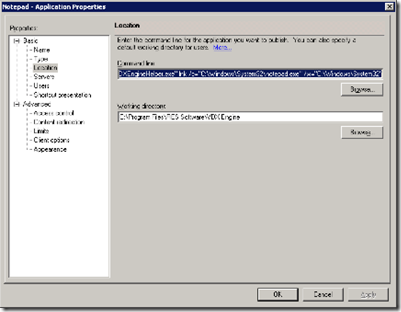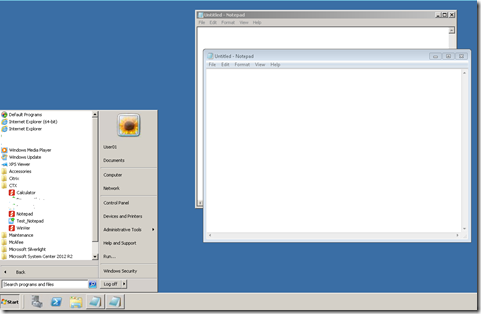For a customer I’ve been asked to design a workstation with RES Virtual Desktop Extender (RES VDX) installed to deliver some problem applications in a proof of concept.
For a customer I’ve been asked to design a workstation with RES Virtual Desktop Extender (RES VDX) installed to deliver some problem applications in a proof of concept.
I am going to use RES VDX 2014 for my POC.
This customer is using Citrix XenApp 6.5 to deliver a published desktop. The user start menu is managed by the Citrix Program Neighborhood Agent. So all the start menu items are published applications.
This article will describe how you can use RES VDX within this environment.
But first let me tell you a little bit about this product.
What is RES VDX?
RES Software is explaining it like this in the products admin guide. RES VDX provides you the unique ability to seamlessly enhance a remote desktop with applications that run locally. Because applications that end users rely on are merged within a remote desktop, they no longer need to switch between multiple sessions, making desktop virtualization a viable option across an organization.
 A picture is saying more than a thousand words.
A picture is saying more than a thousand words.
The RES VDX products consists of the following components:
| Component | Functionality |
| RES VDX Plugin | Is installed on the local client, and communicates with the virtual desktop. |
| RES VDX Engine | Is installed on the Remote Desktop. (RDS, XenApp of VDI). Connects with the RES VDX Plugin and merges the local applications with the virtual desktop. |
| RES VDX Licensing Serivce + Console | Service that takes care of RES VDX licensing in the network. When using RES Workspace Manager this component is not needed. The console is a desktop application that allows you to manage licensing for RES VDX. |
| RES VDX Editor | Desktop application that allows you to manage the settings for RES VDX. This is the editor for the configuration.xml, that tells the RES VDX Engine what to do. |
| RES VDX Admin Pack | Installer that contains both the RES VDX Licensing Console and the RES VDX Editor. |
Citrix Receiver  This customer is using the 3.4.x version of the Citrix Receiver so that we can use the PNAgent site to configure the start menu.
This customer is using the 3.4.x version of the Citrix Receiver so that we can use the PNAgent site to configure the start menu.
By configuring this Citrix becomes your point of management to what items are in the users start menu. For al the applications that are installed on the XenApp server that host your desktop session Citrix will not start an extra ICA session but simply launches the application on your desktop server.
How does RES VDX fits in this configuration?
The problem is in the fact that RES VDX has his own way of managing the start menu. It places the applications in the users start menu that are configured in the configuration.xml. Based on group membership you direct which users sees which applications.
While I was searching for a solution I found out that if you create a RES VDX shortcut manually the application list in configuration.xml is ignored.
The syntax for the RES VDX shortcut should be:
“C:\Program Files\RES Software\VDX Engine\VDXEngineHelper.exe” lnk /c=”C:\Windows\System32\notepad.exe” /w=”C:\Windows\System32″
So this got me to think, what would happen if I publish the VDXEngineHelper.exe process with notepad.exe as parameter.
So the end result looks like this. You see the start menu with the published resources, including three VDX applications. On the left you see two instances of Notepad running. One native from Windows 2008 R2, and one from the Windows 7 client this session is running on.