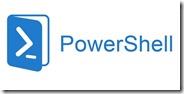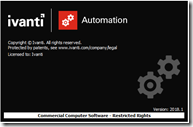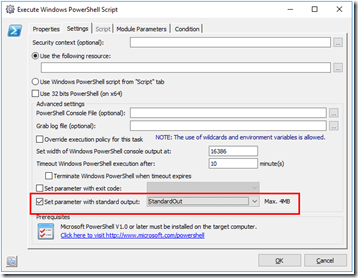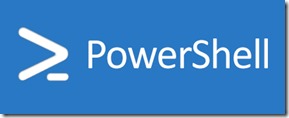In today’s security conscious IT landscape (with databreaches news everywhere), password rotation is a critical practice for maintaining the integrity and security of your infrastructure. Within VMware by Broadcome’s VMware Cloud Foundation (VCF), the SDDC Manager plays an important role in orchestrating and automating this process across the VMware based software defined data center.
In today’s security conscious IT landscape (with databreaches news everywhere), password rotation is a critical practice for maintaining the integrity and security of your infrastructure. Within VMware by Broadcome’s VMware Cloud Foundation (VCF), the SDDC Manager plays an important role in orchestrating and automating this process across the VMware based software defined data center.
Password rotation helps mitigate the risk of credential compromise by ensuring that passwords are changed regularly and are not reused across systems. In environments like VCF, where multiple components such as vCenter, NSX, vSAN, and others are tightly integrated, managing credentials manually can be an error sencitive and time-consuming task.
 VMware vSphere PowerCLI is a command line tool for automating vSphere and vCloud management.
VMware vSphere PowerCLI is a command line tool for automating vSphere and vCloud management.  In this blog article I will describe how you can automate assigning VMware AppVolumes to AD user groups by using PowerShell via Ivanti Automation. To accomplish this task I am using the API of App Volumes.
In this blog article I will describe how you can automate assigning VMware AppVolumes to AD user groups by using PowerShell via Ivanti Automation. To accomplish this task I am using the API of App Volumes.