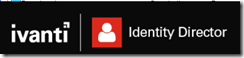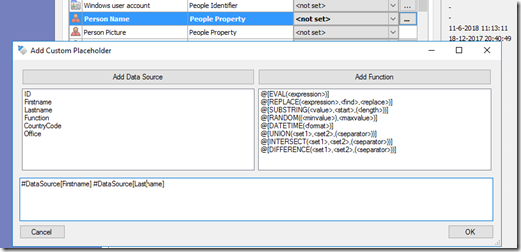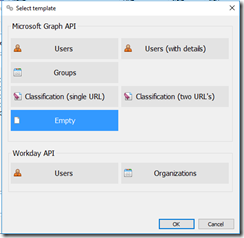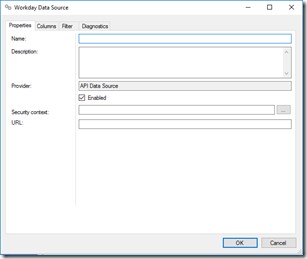Last month Ivanti Identity Director 2019 has been released. This blog article will focus on the new features that have been added to the product. I will discuss the new highlights, if you want the read the full release notes, you can find them here. If you are new to Identity Director let me first explain what it is and what it does. Identity Director was launched back in 2014 by RES Software. In 2014 the product was called IT Store, later on it was called RES ONE Service Store and RES Identity Director. In July 2017 RES was acquired by Ivanti and since then the product is called Ivanti Identity Director.
But what does it do, you ask? The following description is coming from the Identity Director Admin guide:
Ivanti Identity Director provides your organization the means to fulfill virtually any conceivable user need. This can be access to an application, a printer or e-mail, the availability of a PC, laptop, mobile phone or lease car, but also changes to a computing environment as the result of employee onboarding, integration with other solutions to reduce service desk tickets, etc. To fulfill these needs, your organization probably already has many business processes in place. With Ivanti Identity Director you can automate and manage these processes by delivering them as a service.
- People qualify for services based on their identity and role within your organization. In turn, these services may depend on or be restricted by other services. This ensures that only the right services are delivered to the right people.
- Services can be delivered and returned either automatically (identity-based) or through self-service (access-based). Ivanti estimates that approximately 80% of all services in your organization are identity-based services.
- In each service, workflow actions determine what happens during the delivery and return of the service. These actions can be approvals, Ivanti Automation Run Books, request for information, etc.
What is new in Identity Director 2019.0?
Data Connections: Combine multiple fields from Data Source
If your HR source does not contain a full name of the identity you want to add you the environment until now you had to create a SQL script to create a new column with the first and last name of the identity. Beaufort is a example of a HR system that does not hold a full name.
In the image above image from the Setup & Sync Tool, you see the Add Custom Placeholder window. While adding a connection to the Setup & Sync Tool on the Mapping tab where it says Person Name, by clicking the three dots the Add Custom Placeholder appears. Within this window you can add multiple fields from the datasource to construct a placeholder for the Person Name field.
API Data Sources enhanced with Workday templates
The feature preview of API Data Sources has been enhanced with templates for the Workday API
Prerequisites for this function is, access to you Azure AD, and/or a registered app with permission to read directory data on the Microsoft Graph API. For information on how to configure a registered app, please refer to the Microsoft Azure documentation. When adding a Workday API data source for users, the following window appears.
Enhancements and Improvements in Functions:
New DIFFERENCE, INTERSECT and UNION functions You can now perform the following operations between two datasets: l DIFFERENCE: returns data that is part of dataset 1, but not of dataset 2 l INTERSECT: returns data that is part of both datasets l UNION: combines data from both datasets into one dataset 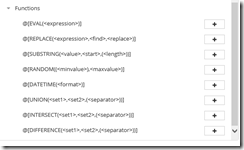
These funtions are also available in the Add Custom Placeholder window.
The Function @[DIFFERENCE(<set1>,<set2>,(<separator>))] returns the values that are present in dataset 1 and not in dataset 2. The <separator> argument is optional.
Example:
@[DIFFERENCE(A;C;E,B;C;D;E)] returns A.
The Function @[INTERSECT(<set1>,<set2>,(<separator>))] returns the values that are present in dataset 1 and in dataset 2. The <separator> argument is optional.
Example:
@[INTERSECT(A;C;E,B;C;D;E)] returns C;E
The Function @[UNION(<set1>,<set2>,(<separator>))] you can combine two datasets into one. The <separator> argument is optional.
Example:
@[UNION(A;C;E,B;C;D;E)] returns A;B;C;D;E