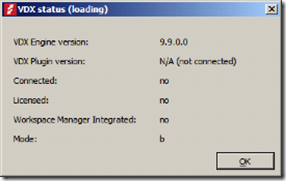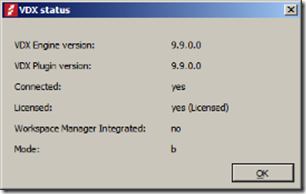Currently I am busy building an proof of concept environment while designing an appliance pc. This type of workstation will be used for applications that need specific local hardware on the workstation. We want to see if RES VDX can provide the functionality to make the software that is installed and running on the appliance pc acces
Currently I am busy building an proof of concept environment while designing an appliance pc. This type of workstation will be used for applications that need specific local hardware on the workstation. We want to see if RES VDX can provide the functionality to make the software that is installed and running on the appliance pc acces sible within the Citrix XenApp session. RES VDX is most commonly used in combination with RES Workspace Manager.
sible within the Citrix XenApp session. RES VDX is most commonly used in combination with RES Workspace Manager.
The customer I am currently working for is not using RES Workspace Manager, but they do want to make use of the functionality that RES Software provide in there RES VDX product.
Today I am buidling a demo based on a hardware client and a virtuale Citrix XenApp environment. I’ve installed the RES VDX client on this device and also the Citrix Receiver.
When I am logged to this server I’ve noticed that the RES VDX applications are not visible the user his start menu. When I open the status screen for the RES VDX Engine I notice the following.
The VDX status remains loading because the VDX Engine can’t connect the the VDX Plugin. You also see that the session is not licensed. This is also caused by the none existing connection between VDX Engine en Plugin. This is caused by the installation sequence of RES VDX and the Citrix Receiver. Because the Citrix Receiver was not present at the time the RES VDX plugin was installed the part of RES VDX that accept connections from a Citrix XenApp server is not installed. So the correct installation squence should be, first you install the Citrix Receiver, and than you install the RES VDX Plugin.
To solve this problem I uninstall the RES VDX plugin and reinstall it.
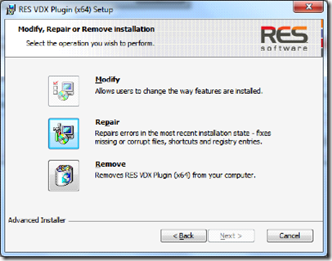 After the RES VDX plugin is reinstalled I create a new session to the Citrix XenApp environment. When my session is completely loaded I see the RES VDX applications in the user start menu.
After the RES VDX plugin is reinstalled I create a new session to the Citrix XenApp environment. When my session is completely loaded I see the RES VDX applications in the user start menu.
When I open the RES VDX Engine status screen I see the following.