 VMware released vSphere version 7.0 U1c – 17327586 in December 2020. Next to the cool new features that is included in this version (This blog is al about one of those cool features) another very important reason to download and install this version of vSphere is that it closes a major security issue with previous versions. You can find more info on this here.
VMware released vSphere version 7.0 U1c – 17327586 in December 2020. Next to the cool new features that is included in this version (This blog is al about one of those cool features) another very important reason to download and install this version of vSphere is that it closes a major security issue with previous versions. You can find more info on this here.
Lees verder Advanced Cross vCenter vMotion
Categorie archieven: vCenter
vSAN Hybrid / All Flash
 As a VMware partner we (my employer PQR) conducts VMware Health Checks. To perform a Health Check on a vSphere (or EUC, NSX-T) environment VMware provides a tool to check if the environment matches the VMware best practices. The tool to check if the environment matches the VMware best practices is called the VMware Health Analyzer. The VMware Health Analyzer is a Photon appliance that you install in the client environment. There is also a Windows installed version of the VMware Health Analyzer. My preference is to use the appliance version. I have the appliance also running on my environment, so if I collected data at a customer site I can load this information in my own appliance, this means that I don’t need a connection with the customer to create my Health Check report. Current version of the VMware Health Analyzer is: 5.5.2.0. Next to the VMware Health Analyzer the consultant checking the VMware environment will also use his own knowledge to check the environment and to interpret the data presented by the VMware Health Check Analyzer.
As a VMware partner we (my employer PQR) conducts VMware Health Checks. To perform a Health Check on a vSphere (or EUC, NSX-T) environment VMware provides a tool to check if the environment matches the VMware best practices. The tool to check if the environment matches the VMware best practices is called the VMware Health Analyzer. The VMware Health Analyzer is a Photon appliance that you install in the client environment. There is also a Windows installed version of the VMware Health Analyzer. My preference is to use the appliance version. I have the appliance also running on my environment, so if I collected data at a customer site I can load this information in my own appliance, this means that I don’t need a connection with the customer to create my Health Check report. Current version of the VMware Health Analyzer is: 5.5.2.0. Next to the VMware Health Analyzer the consultant checking the VMware environment will also use his own knowledge to check the environment and to interpret the data presented by the VMware Health Check Analyzer.
Lees verder vSAN Hybrid / All Flash
vSphere Cluster Services (vCLS)
 In vSphere 7.0 Update 1 (released in October 2020) a new feature was released called vSphere Cluster Services (vCLS). The purpose of vCLS is to ensure that cluster services, such as vSphere DRS and vSphere HA) are available to maintain the resources and health of the workload’s running the cluster. vCLS is independent of the vCenter Server availability.
In vSphere 7.0 Update 1 (released in October 2020) a new feature was released called vSphere Cluster Services (vCLS). The purpose of vCLS is to ensure that cluster services, such as vSphere DRS and vSphere HA) are available to maintain the resources and health of the workload’s running the cluster. vCLS is independent of the vCenter Server availability.
vCLS uses agent virtual machines to maintain cluster services health. vCLS run in every cluster, even when cluster services like vSphere DRS and vSphere HA are not enabled.
Lees verder vSphere Cluster Services (vCLS)
Configure vMotion in vSphere environment
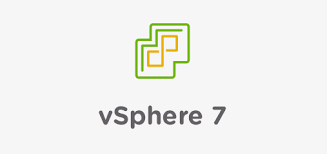 Recently I’ve expanded my lab environment with a second vSphere host. One of the advantages of having two vSphere hosts is that you can move machine from on vSphere host to the other. If you perform this move while the machine is powered down you don’t and need any additional configuration. However, if you want to move a running machine from one vSphere host to the other without losing connectivity to this VM, you need vMotion. First let me explain what vMotion is.
Recently I’ve expanded my lab environment with a second vSphere host. One of the advantages of having two vSphere hosts is that you can move machine from on vSphere host to the other. If you perform this move while the machine is powered down you don’t and need any additional configuration. However, if you want to move a running machine from one vSphere host to the other without losing connectivity to this VM, you need vMotion. First let me explain what vMotion is.
vMotion in vSphere allows a running virtual machine to move between two different vSphere hosts. During vMotion memory of the VM is sent from the running VM to the new VM (the instance on another host that will become the running VM after the vMotion). The content of memory is changing all the time. vSphere uses a system where the content is sent to the other VM and then it will check what data is changed and send that, each time smaller blocks. At the last moment it will very briefly ‘freeze’ the existing VM, transfer the last changes in the memory content and then start the new VM and remove the old one. This process will minimize the time during which the VM is suspended.
Managing vSphere with PowerCLI (creating Tags)
 VMware vSphere PowerCLI is a command line tool for automating vSphere and vCloud management.
VMware vSphere PowerCLI is a command line tool for automating vSphere and vCloud management.
VMware PowerCLI is a very powerful command-line tool that lets you automate close to all aspects of a vSphere management. This includes among others: network, storage, guest OS.
PowerCLI is distributed as PowerShell modules, and includes over 500 PowerShell cmdlets.
The first version of PowerShell was released in November 2006 for Windows XP, Windows Server 2003 and Windows Vista. We have come a long way since then. PowerShell is an important part of today’s IT landscape. By using PowerShell you can manage systems from different vendors in a unified way. I find myself using PowerShell almost every day in my work.
How to remain in control of your Horizon environment
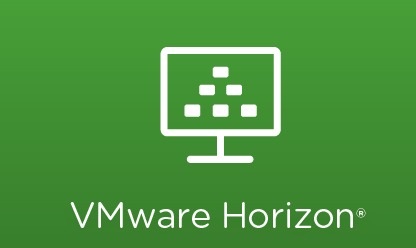 In this blog post I want to share a simple piece of advice that will help you in maintaining your VMware Horizon environment. Image management is an important part of managing your VMware Horizon environment. If you are using Instant Clones (this is the future proof way of delivering VMware Horizon VDI’s in your environment), during the image publishing phase (this is referred to as the Priming phase) VMware Horizon starts creating the following VM’s CP-Template, CP-Replica (both are turned off and there is one per datastore per Desktop pool) and a CP-Parent (this machine is turned on and there is one per ESX host per datastore per Desktop Pool).
In this blog post I want to share a simple piece of advice that will help you in maintaining your VMware Horizon environment. Image management is an important part of managing your VMware Horizon environment. If you are using Instant Clones (this is the future proof way of delivering VMware Horizon VDI’s in your environment), during the image publishing phase (this is referred to as the Priming phase) VMware Horizon starts creating the following VM’s CP-Template, CP-Replica (both are turned off and there is one per datastore per Desktop pool) and a CP-Parent (this machine is turned on and there is one per ESX host per datastore per Desktop Pool).
Lees verder How to remain in control of your Horizon environment
VMware ESXi : Thick disk to Thin disk
 At the end of last year I have reinstalled my home lab environment from Microsoft Hyper-V to VMware ESXi. I converted my VM’s to the ESXi format with the VMware Offline converter. This process was going smoothly. To be honest way smoother that expected. I worked a lot with VMware in the past but since I started working at PQR I worked with VMware more and more. I really like the management features in VMware vCenter.
At the end of last year I have reinstalled my home lab environment from Microsoft Hyper-V to VMware ESXi. I converted my VM’s to the ESXi format with the VMware Offline converter. This process was going smoothly. To be honest way smoother that expected. I worked a lot with VMware in the past but since I started working at PQR I worked with VMware more and more. I really like the management features in VMware vCenter.
Lees verder VMware ESXi : Thick disk to Thin disk