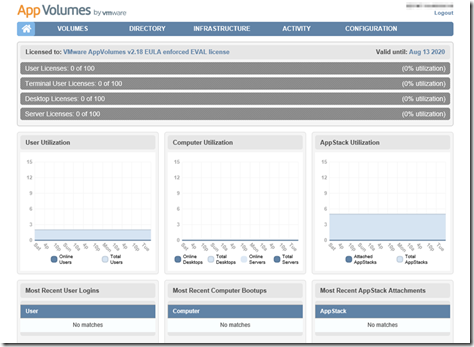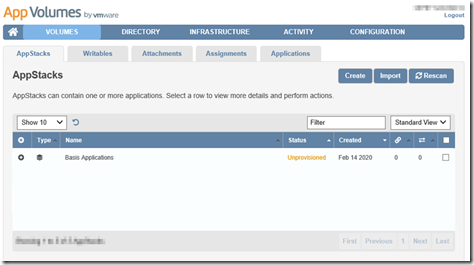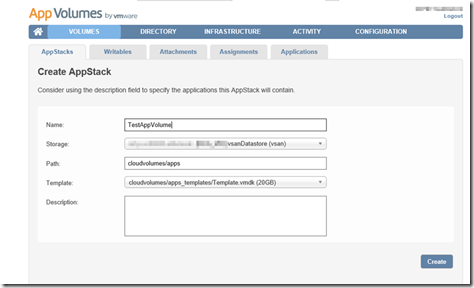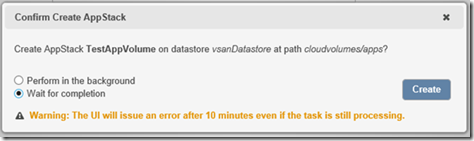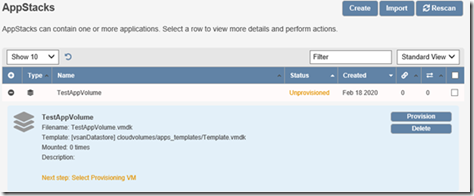As the title implies this blog article will be the first on a series of blogs on VMware App Volumes
(formerly CloudVolumes). VMware acquired
CloudVolumes in August 2014 and released it with the name App Volumes in December 2014.
VMware App Volumes is a real-time application delivery system that we can use to dynamically deliver and manage applications. App Volumes builds a virtual machine disk file for applications and
connects them to a user desktop or virtual machine. Administrators can use App Volumes to remove, to update, or to install applications for users in real time. App Volumes allows applications and data to follow end users across devices and sessions.
The first step (the step that we will focus on for this blog) is to create an AppStack based on a template that we created earlier.
We open the App Volume Manger webpage:
And click on Volumes, in this window you see all the current
configured AppStacks. To start creating a new one, in this window we click on Create.
In the window Create AppStack we supply all the necessary
information to create a new AppStack. For this AppStack we select the 20GB template. When all the info are filled in we click on
Create.
Once we click on Create in the previous window this pop up
appears, for this demo we selected Wait to complete.
The AppStack is created, in this window we see all the information on the AppStack we’ve just created.
In the window above we are also informed about the next step,
provisioning the AppStack. More on that subject in Part Two.