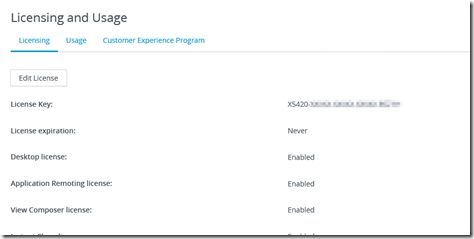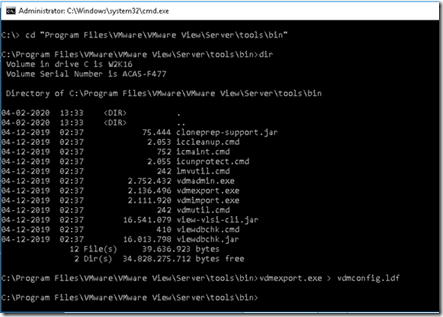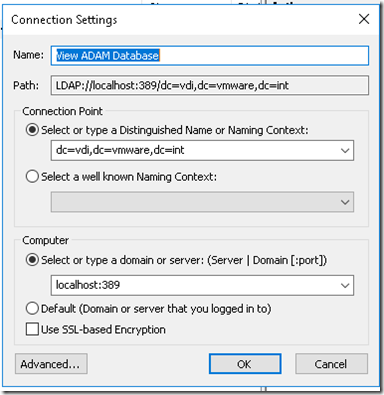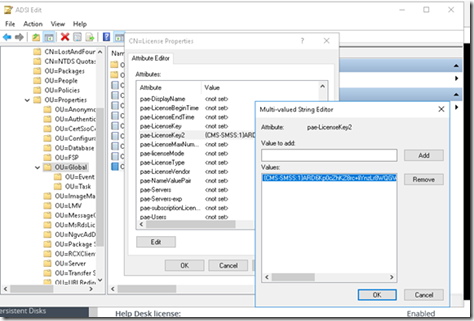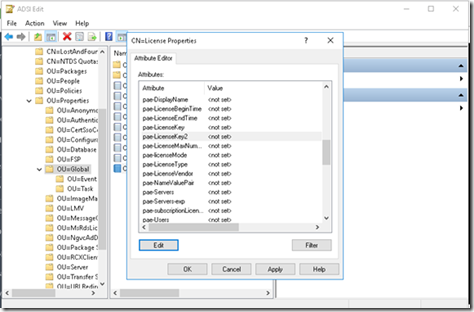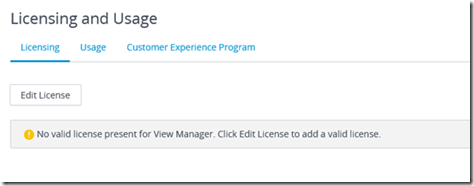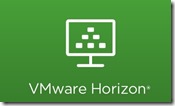 When you add a VMware Horizon license to an environment there is no “build in”
When you add a VMware Horizon license to an environment there is no “build in”
option to remove a license.
You can imaging wanting to remove a POC or testing license once you move the environment from POC or
testing to production.
To remove a VMware Horizon license you should first disable provisioning of new VM’s.
-
Click Horizon Administrator > View Configuration > Servers.
-
Select vCenter Server.
-
Click Disable provisioning and click OK.
Next we create a backup of the Active Directory Application Mode (ADAM) database. The tool vmdexport.exe can be found in,
C:\Program Files\VMware\VMware View\Server\tools\bin\
To backup the ADAM database execute the following command.
vdmexport.exe > vdmconfig.ldf
Next we need to connect to the ADAM databse the remove the
license.
On the VMware Horizon Connection Server open: Click Start >
Administrative Tools > ADSI Edit.
- Select Select or type a Distinguished Name or Naming Context.
- In the field below Select or type a Distinguished Name or Naming Context, type:
dc=vdi,dc=vmware,dc=int - Select Select or type a domain or server.
- In the field below Select or type a domain or server, type:
localhost:389 - Click OK.
- Click View ADAM Database [localhost:389] to expand.
- Click DC=vdi,dc=vmware,dc=int to expand.
- Expand OU=Properties, OU=Global then right click CN=License and choose Properties.
- Scroll down to pae-LicenseKey2, choose Edit, and remove all entries.
Wait at least 2 minutes for the ADAM database to replicate to other Connection Servers, then go verify that VMware Horizon is now unlicensed in the Horizon Administrator.
When you check the licenses in the VMware Horizon Administrator, you see the following.