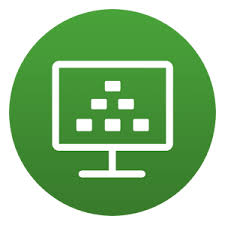
This blog post will describe the steps to update your VMware Horizon Desktop pool with the latest snapshot of your master VM.
For this example we have updated our master VM with the latest Windows security updates, and we have updated the Ivanti Workspace Control agent to the latest version. There are a number of sources where you can find the best practices on how to create and seal the master image. An imported part of creating a master image is optimizing. A good way to go about this is using the VMware OS Optimizing Tool. The initiative, VDI Like a Pro, from LoginVSI provides a very good template to be used within the VMware OSOT for Windows 10.
Before we will start the update process we first need to consider how we will go about the update. Will we update the Desktop Pool immediately or will we schedule it outside of business hours. If we do run the update immediately we have to consider how we will affect the current sessions, do we want to force log off the current session or wait to update these VDI’s when the current sessions logoff.
To start the process for updating the VMware Horizon Desktop Pool we first need to open the properties of the Desktop Pool we want to upgrade.
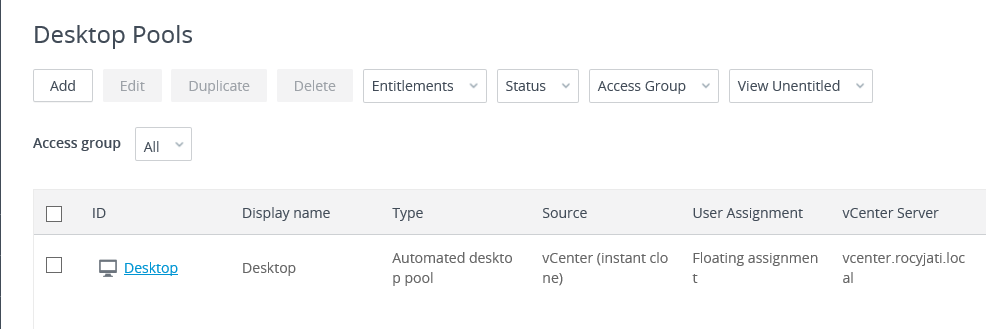
When you click the Desktop Pool name you want to upgrade.
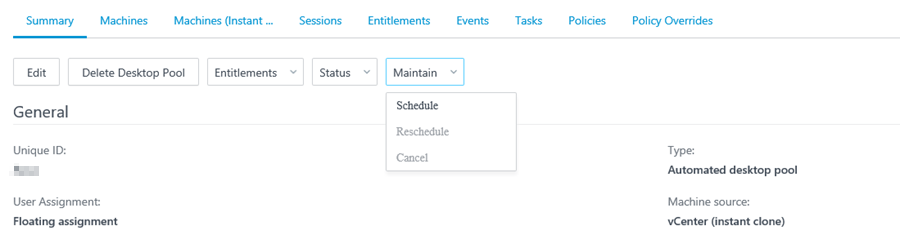
In this Window you click on Maintain and select Schedule.
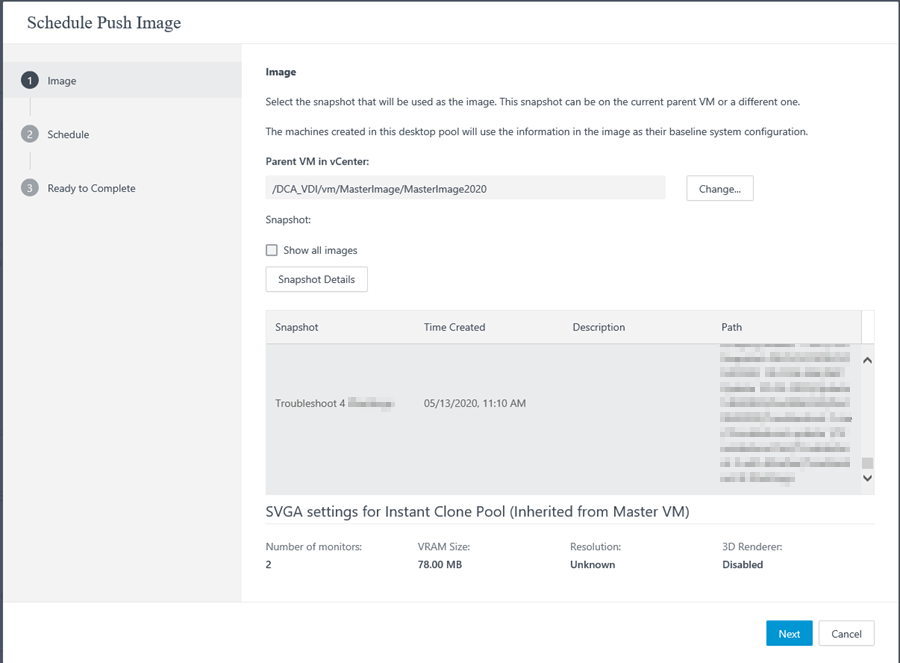
In this window you select the Parent VM and snapshot to be used as source for the Desktop Pool.
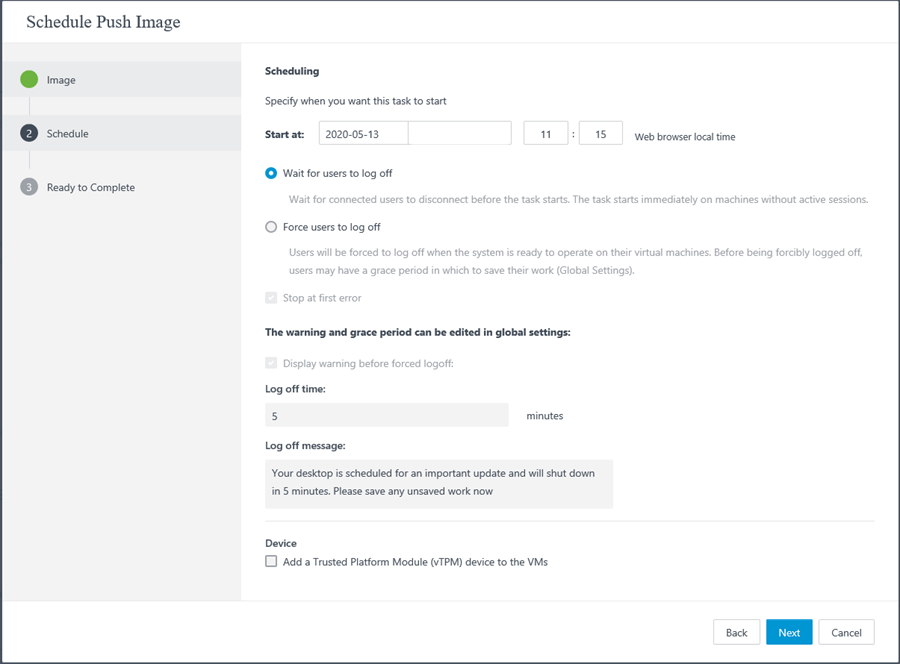
In this window we select on which day and time slot the upgrade takes place. You can also configure how to handle active sessions, will they be logged of by force or will we wait for them to log of by them self. You can also alter the warning text that will be displayed before an user is forced logoff.
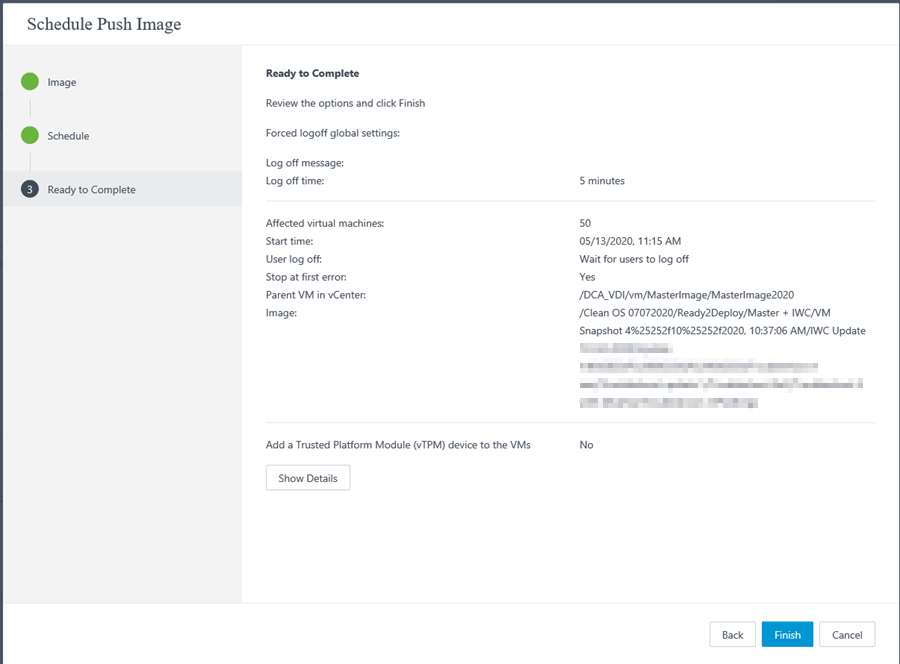
In this window you will see an overview of the choices you made on the previous windows. You can go back to make changes or just click Finish.
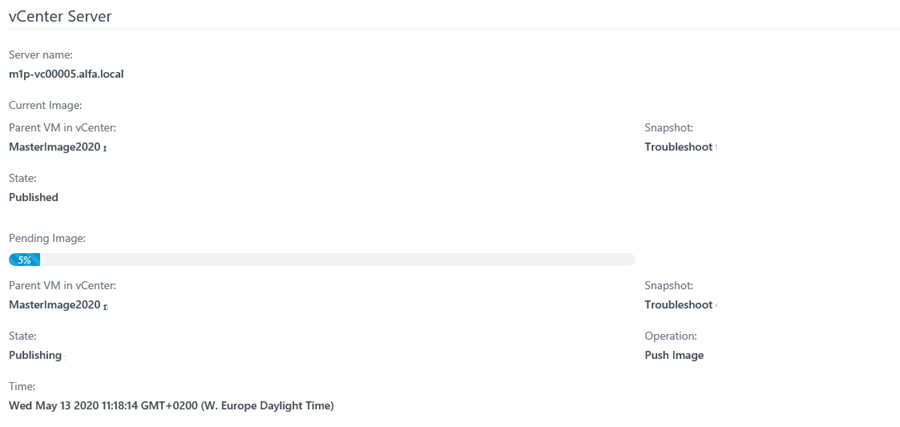
If you click on the Desktop Pool after you clicked Finish in the previous window you will see the status of the publishing process.
When you want to monitor the progress of the deployment. Click on the tab Machines (Instant Clones details).
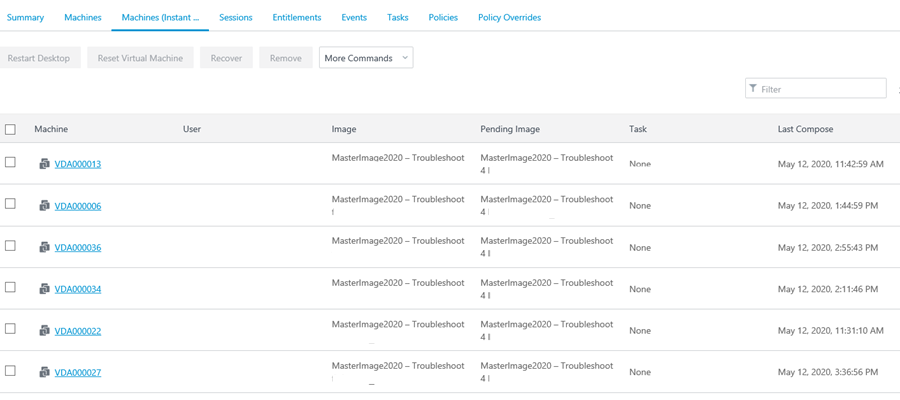
In this overview you can see that the upgrade process is still pending.
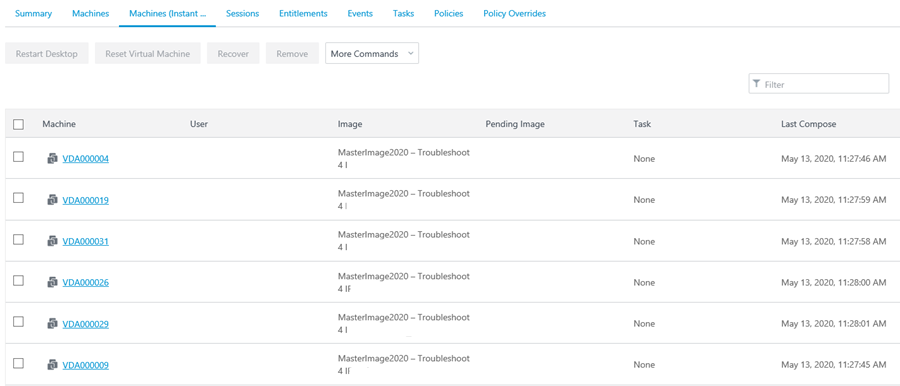
When we check back a little while later the upgrade had completed.