 It is that time of the year again to start looking forward to VMworld 2021. Due to the ongoing Covid-19 pandemic VMworld 2021 will again be “fully virtual” again.
It is that time of the year again to start looking forward to VMworld 2021. Due to the ongoing Covid-19 pandemic VMworld 2021 will again be “fully virtual” again.
The upside to a virtual event is that you don’t need to walk across a big conference complex to get from one session to another. You can follow the conference from the luxury of you own chair and desk. Poor your own drink of choice, sit back and relax and take in all the information on VMware latest and greatest from your own home. Because VMworld 2021 will be fully virtual, like last year that will make it easier for people to attend since you don’t need to arrange travel (flight/hotel) to attend VMworld.



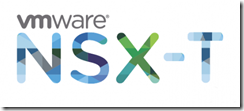



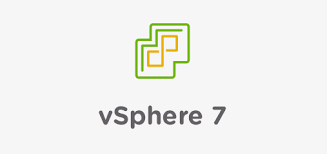 Recently I’ve expanded my lab environment with a second vSphere host. One of the advantages of having two vSphere hosts is that you can move machine from on vSphere host to the other. If you perform this move while the machine is powered down you don’t and need any additional configuration. However, if you want to move a running machine from one vSphere host to the other without losing connectivity to this VM, you need vMotion. First let me explain what vMotion is.
Recently I’ve expanded my lab environment with a second vSphere host. One of the advantages of having two vSphere hosts is that you can move machine from on vSphere host to the other. If you perform this move while the machine is powered down you don’t and need any additional configuration. However, if you want to move a running machine from one vSphere host to the other without losing connectivity to this VM, you need vMotion. First let me explain what vMotion is. VMware vSphere PowerCLI is a command line tool for automating vSphere and vCloud management.
VMware vSphere PowerCLI is a command line tool for automating vSphere and vCloud management.