 In a project we where starting an action to export a VM to an OVF file. We launched the export from the vSphere WebClient. During the export action the file stream failed and we cancelled the export action. Because we where running into a time restriction with the allowed time frame we wanted to boot the machine so it would be available to the end users.
In a project we where starting an action to export a VM to an OVF file. We launched the export from the vSphere WebClient. During the export action the file stream failed and we cancelled the export action. Because we where running into a time restriction with the allowed time frame we wanted to boot the machine so it would be available to the end users.
Lees verder File locks on vSphere
Reset VMware ESXi root password
 The root account is the only login account to vSphere ESXi. There is no extra account to create a backdoor to logon to vSphere ESXi when the root password is lost. When a vSphere ESXi host is added to a vCenter instance, management of the host is primary done via vCenter. Troubleshooting ESXi is done primarily on the command line via an SSH connection. By default the SSH service is stopped. To start the SSH service you have to access the server via vCenter Host>Configure>System>Services. When you don’t have the root password for the vSphere ESXi host you have to follow the following procedure.
The root account is the only login account to vSphere ESXi. There is no extra account to create a backdoor to logon to vSphere ESXi when the root password is lost. When a vSphere ESXi host is added to a vCenter instance, management of the host is primary done via vCenter. Troubleshooting ESXi is done primarily on the command line via an SSH connection. By default the SSH service is stopped. To start the SSH service you have to access the server via vCenter Host>Configure>System>Services. When you don’t have the root password for the vSphere ESXi host you have to follow the following procedure.
Lees verder Reset VMware ESXi root password
VMworld 2021 Top 10 session to watch
 It is that time of the year again to start looking forward to VMworld 2021. Due to the ongoing Covid-19 pandemic VMworld 2021 will again be “fully virtual” again.
It is that time of the year again to start looking forward to VMworld 2021. Due to the ongoing Covid-19 pandemic VMworld 2021 will again be “fully virtual” again.
The upside to a virtual event is that you don’t need to walk across a big conference complex to get from one session to another. You can follow the conference from the luxury of you own chair and desk. Poor your own drink of choice, sit back and relax and take in all the information on VMware latest and greatest from your own home. Because VMworld 2021 will be fully virtual, like last year that will make it easier for people to attend since you don’t need to arrange travel (flight/hotel) to attend VMworld.
VIBS Error vSphere ESXi upgrade
 Recently I was upgrading vSphere ESXi host from version 6.5.0 (7388607) to version 7.0.1. vCenter for this environment is upgraded to version 7.0.2.0000. at first I was trying to start the upgrade via VMware LifeCycle Manager but that resulted in an error indicating that the vCenter/LifeCycle Manager and the ESXi version where not working well together. In order to make progress I’ve accessed the server via it’s Integrated Lights Out (ILO) interface (HPE). Mounted the HPE ESXi image through ILO and booted the server.
Recently I was upgrading vSphere ESXi host from version 6.5.0 (7388607) to version 7.0.1. vCenter for this environment is upgraded to version 7.0.2.0000. at first I was trying to start the upgrade via VMware LifeCycle Manager but that resulted in an error indicating that the vCenter/LifeCycle Manager and the ESXi version where not working well together. In order to make progress I’ve accessed the server via it’s Integrated Lights Out (ILO) interface (HPE). Mounted the HPE ESXi image through ILO and booted the server.
Lees verder VIBS Error vSphere ESXi upgrade
Fixing an interrupted NSX-T Manager upgrade
 The process for upgrading the NSX-T managers in an environment is a automated process that works through three managers and finishes the moment all the NSX-T managers are upgraded to the new desired version. Recently I was upgrading a NSX-T datacenter environment from version 3.1.0.0.017107177 to version 3.1.1.0.0.17483065 in my lab environment. The Edge nodes and Transport Nodes had already been upgraded successfully. While we where in the middle of upgrading the the NSX-T manager upgrade got interrupted and the NSX-T managers rebooted when the upgrade was not yet finished.
The process for upgrading the NSX-T managers in an environment is a automated process that works through three managers and finishes the moment all the NSX-T managers are upgraded to the new desired version. Recently I was upgrading a NSX-T datacenter environment from version 3.1.0.0.017107177 to version 3.1.1.0.0.17483065 in my lab environment. The Edge nodes and Transport Nodes had already been upgraded successfully. While we where in the middle of upgrading the the NSX-T manager upgrade got interrupted and the NSX-T managers rebooted when the upgrade was not yet finished.
Lees verder Fixing an interrupted NSX-T Manager upgrade
Advanced Cross vCenter vMotion
 VMware released vSphere version 7.0 U1c – 17327586 in December 2020. Next to the cool new features that is included in this version (This blog is al about one of those cool features) another very important reason to download and install this version of vSphere is that it closes a major security issue with previous versions. You can find more info on this here.
VMware released vSphere version 7.0 U1c – 17327586 in December 2020. Next to the cool new features that is included in this version (This blog is al about one of those cool features) another very important reason to download and install this version of vSphere is that it closes a major security issue with previous versions. You can find more info on this here.
Lees verder Advanced Cross vCenter vMotion
Upgrade NSX-T Edge Nodes
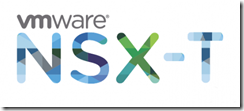 VMware NSX-T delivers virtual networking in a software defined datacenter. In this article we are going to take a look at a VMware NSX-T environment that is ready for upgrading. In this blog we will upgrade the seven NSX-T Edge nodes. Let’s first take a look at what is the function of Edge nodes within the NSX-T architecture. An NSX Edge nodes are service appliances that run centralized network services that cannot be distributed to the hypervisors. An NSX Edge node can belong to one overlay transport zone and multiple vLan transport zones.
VMware NSX-T delivers virtual networking in a software defined datacenter. In this article we are going to take a look at a VMware NSX-T environment that is ready for upgrading. In this blog we will upgrade the seven NSX-T Edge nodes. Let’s first take a look at what is the function of Edge nodes within the NSX-T architecture. An NSX Edge nodes are service appliances that run centralized network services that cannot be distributed to the hypervisors. An NSX Edge node can belong to one overlay transport zone and multiple vLan transport zones.
Lees verder Upgrade NSX-T Edge Nodes
Awarded vExpert 2021
 VMware vExpert is an honorary title VMware grants to outstanding advocates of the company’s products.
VMware vExpert is an honorary title VMware grants to outstanding advocates of the company’s products.
The vExpert title is held in high regards within the community due to the expertise of the selected vExperts. The vExpert honorees are sharing their knowledge towards enabling and empowering customers around the world with VMware’s software defined hybrid cloud technology adoption.
The vExpert award is for individuals, not for companies. The title last for one year. Employees of both customers and partners can receive the vExpert award. VMware started the vExpert program in 2009.
I am honored, happy and very proud that I am named vExpert 2021. I look forward to participate in the vExpert program and to continue to share knowledge about the VMware products and their different use cases.
vSAN Hybrid / All Flash
 As a VMware partner we (my employer PQR) conducts VMware Health Checks. To perform a Health Check on a vSphere (or EUC, NSX-T) environment VMware provides a tool to check if the environment matches the VMware best practices. The tool to check if the environment matches the VMware best practices is called the VMware Health Analyzer. The VMware Health Analyzer is a Photon appliance that you install in the client environment. There is also a Windows installed version of the VMware Health Analyzer. My preference is to use the appliance version. I have the appliance also running on my environment, so if I collected data at a customer site I can load this information in my own appliance, this means that I don’t need a connection with the customer to create my Health Check report. Current version of the VMware Health Analyzer is: 5.5.2.0. Next to the VMware Health Analyzer the consultant checking the VMware environment will also use his own knowledge to check the environment and to interpret the data presented by the VMware Health Check Analyzer.
As a VMware partner we (my employer PQR) conducts VMware Health Checks. To perform a Health Check on a vSphere (or EUC, NSX-T) environment VMware provides a tool to check if the environment matches the VMware best practices. The tool to check if the environment matches the VMware best practices is called the VMware Health Analyzer. The VMware Health Analyzer is a Photon appliance that you install in the client environment. There is also a Windows installed version of the VMware Health Analyzer. My preference is to use the appliance version. I have the appliance also running on my environment, so if I collected data at a customer site I can load this information in my own appliance, this means that I don’t need a connection with the customer to create my Health Check report. Current version of the VMware Health Analyzer is: 5.5.2.0. Next to the VMware Health Analyzer the consultant checking the VMware environment will also use his own knowledge to check the environment and to interpret the data presented by the VMware Health Check Analyzer.
Lees verder vSAN Hybrid / All Flash
vSphere Cluster Services (vCLS)
 In vSphere 7.0 Update 1 (released in October 2020) a new feature was released called vSphere Cluster Services (vCLS). The purpose of vCLS is to ensure that cluster services, such as vSphere DRS and vSphere HA) are available to maintain the resources and health of the workload’s running the cluster. vCLS is independent of the vCenter Server availability.
In vSphere 7.0 Update 1 (released in October 2020) a new feature was released called vSphere Cluster Services (vCLS). The purpose of vCLS is to ensure that cluster services, such as vSphere DRS and vSphere HA) are available to maintain the resources and health of the workload’s running the cluster. vCLS is independent of the vCenter Server availability.
vCLS uses agent virtual machines to maintain cluster services health. vCLS run in every cluster, even when cluster services like vSphere DRS and vSphere HA are not enabled.
Lees verder vSphere Cluster Services (vCLS)