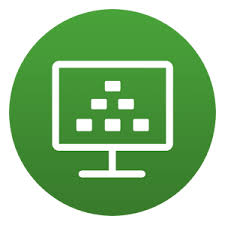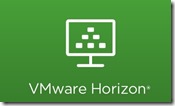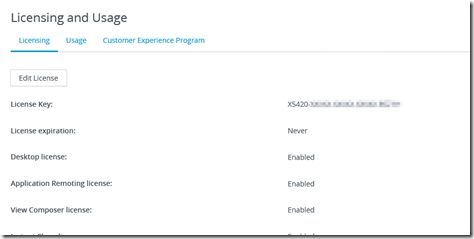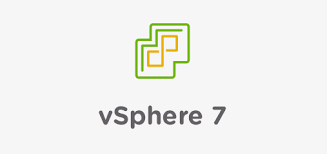 Recently I’ve expanded my lab environment with a second vSphere host. One of the advantages of having two vSphere hosts is that you can move machine from on vSphere host to the other. If you perform this move while the machine is powered down you don’t and need any additional configuration. However, if you want to move a running machine from one vSphere host to the other without losing connectivity to this VM, you need vMotion. First let me explain what vMotion is.
Recently I’ve expanded my lab environment with a second vSphere host. One of the advantages of having two vSphere hosts is that you can move machine from on vSphere host to the other. If you perform this move while the machine is powered down you don’t and need any additional configuration. However, if you want to move a running machine from one vSphere host to the other without losing connectivity to this VM, you need vMotion. First let me explain what vMotion is.
vMotion in vSphere allows a running virtual machine to move between two different vSphere hosts. During vMotion memory of the VM is sent from the running VM to the new VM (the instance on another host that will become the running VM after the vMotion). The content of memory is changing all the time. vSphere uses a system where the content is sent to the other VM and then it will check what data is changed and send that, each time smaller blocks. At the last moment it will very briefly ‘freeze’ the existing VM, transfer the last changes in the memory content and then start the new VM and remove the old one. This process will minimize the time during which the VM is suspended.
 VMware vSphere PowerCLI is a command line tool for automating vSphere and vCloud management.
VMware vSphere PowerCLI is a command line tool for automating vSphere and vCloud management. 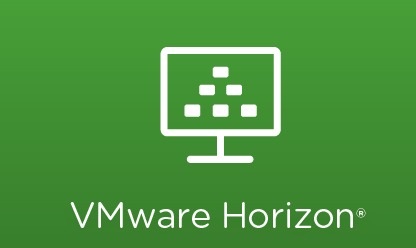 In this blog post I want to share a simple piece of advice that will help you in maintaining your VMware Horizon environment. Image management is an important part of managing your VMware Horizon environment. If you are using Instant Clones (this is the future proof way of delivering VMware Horizon VDI’s in your environment), during the image publishing phase (this is referred to as the Priming phase) VMware Horizon starts creating the following VM’s CP-Template, CP-Replica (both are turned off and there is one per datastore per Desktop pool) and a CP-Parent (this machine is turned on and there is one per ESX host per datastore per Desktop Pool).
In this blog post I want to share a simple piece of advice that will help you in maintaining your VMware Horizon environment. Image management is an important part of managing your VMware Horizon environment. If you are using Instant Clones (this is the future proof way of delivering VMware Horizon VDI’s in your environment), during the image publishing phase (this is referred to as the Priming phase) VMware Horizon starts creating the following VM’s CP-Template, CP-Replica (both are turned off and there is one per datastore per Desktop pool) and a CP-Parent (this machine is turned on and there is one per ESX host per datastore per Desktop Pool).
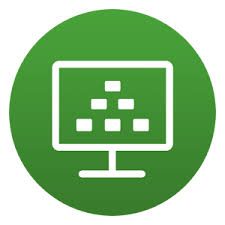
 In this blog article I will describe how you can automate assigning VMware AppVolumes to AD user groups by using PowerShell via Ivanti Automation. To accomplish this task I am using the API of App Volumes.
In this blog article I will describe how you can automate assigning VMware AppVolumes to AD user groups by using PowerShell via Ivanti Automation. To accomplish this task I am using the API of App Volumes.